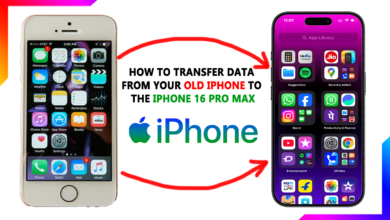iPhone 16 Pro Problems? Here’s How to Fix Them! (Complete Troubleshooting Guide)

Your iPhone 16 Pro is packed with cutting-edge tech—but even the best smartphones can run into occasional glitches. Whether you’re dealing with battery drain, overheating, unresponsive Face ID, or weird camera issues, don’t panic! Most problems have simple fixes. In this guide, I’ll walk you through the most common iPhone 16 Pro issues and how to solve them step by step.
1. Battery Drains Too Fast
🔋 “My iPhone 16 Pro dies by noon—what’s wrong?”
How to Fix:
✅ Check Battery Usage:
- Go to Settings > Battery
- See which apps are hogging power (e.g., TikTok, Facebook).
✅ Enable Low Power Mode:
- Swipe into Control Center > Tap the battery icon.
✅ Reduce Background Activity:
- Settings > General > Background App Refresh > Turn off for non-essential apps.
✅ Update iOS:
- Settings > General > Software Update (Apple often fixes battery bugs).
📌 Pro Tip: Avoid extreme temperatures—heat kills battery life!
2. Overheating (Especially While Charging or Gaming)
🔥 “My iPhone 16 Pro gets burning hot—is this normal?”
How to Fix:
❌ Stop Using It While Charging (Wireless charging generates more heat).
🌬️ Remove the Case (Some thick cases trap heat).
🔋 Use an Apple-Certified Charger (Cheap chargers overheat phones).
📱 Close Demanding Apps (Games, 4K video recording, AR apps).
⚠️ If it’s still overheating:
- Force restart (Volume Up > Volume Down > Hold Side Button).
- If persistent, visit Apple Support (could be a hardware issue).
3. Face ID Stopped Working
👓 “Face ID won’t recognize me—help!”
How to Fix:
🔄 Clean the TrueDepth Camera (Wipe the front sensors gently).
🔓 Reset Face ID & Set It Up Again:
- Settings > Face ID & Passcode > Reset Face ID
- Rescan your face in good lighting.
👁️ Check “Require Attention” Setting:
- Settings > Face ID & Passcode > Toggle “Require Attention” (Try both on/off).
📌 Still not working?
- Update iOS or visit Apple—could be a sensor issue.
4. Camera Issues (Blurry, Black Screen, or Crashes)
📸 “My iPhone 16 Pro camera won’t focus or keeps freezing!”
How to Fix:
🔄 Restart the Camera App (Swipe it away in the app switcher).
📲 Force Restart Your iPhone (Volume Up > Volume Down > Hold Side Button).
🧹 Clean the Lenses (Dirt/smudges ruin focus).
⚙️ Reset Camera Settings:
- Settings > Camera > Preserve Settings > Reset
📌 Pro Tip: Avoid shooting in extreme low light without Night Mode.
5. Wi-Fi or Cellular Connectivity Problems
📶 “Why is my iPhone 16 Pro’s internet so slow?”
How to Fix:
✈️ Toggle Airplane Mode On/Off (Resets radios).
🔌 Reset Network Settings:
- Settings > General > Transfer or Reset iPhone > Reset Network Settings
📶 Forget & Reconnect to Wi-Fi: - Settings > Wi-Fi > Tap (i) > Forget This Network > Rejoin
📌 Still slow? Try a VPN (some carriers throttle speeds).
6. Touchscreen Unresponsive or Ghost Touches
👻 “My screen taps itself or doesn’t respond!”
How to Fix:
🧼 Clean the Screen & Remove Screen Protector (Some cheap protectors cause issues).
🔄 Force Restart (Volume Up > Volume Down > Hold Side Button).
⚙️ Update iOS (Software bugs often cause touch problems).
⚠️ If it persists: Could be a display defect—contact Apple.
7. Apps Crashing or Freezing
🚫 “Instagram/Snapchat keeps crashing on my iPhone 16 Pro!”
How to Fix:
📲 Update the App (App Store > Profile > Update All).
🗑️ Delete & Reinstall the App (Clears corrupted data).
🔄 Restart Your iPhone (Fixes temporary glitches).
📌 Still crashing? Check if the app supports iOS 18 (some need updates).
8. Storage Full (But It Shouldn’t Be?)
📁 “My iPhone 16 Pro says storage is full, but I have space!”
How to Fix:
🗄️ Clear “System Data”:
- Settings > General > iPhone Storage
- Wait a few minutes (iOS recalculates storage).
- Delete large files, old messages, and cached data.
📌 Pro Tip: Use iCloud Photos to offload images.
When to Visit Apple Support
If none of these fixes work, your iPhone 16 Pro might have a hardware issue. Book a Genius Bar appointment if:
🔧 Screen is flickering/unresponsive
🔋 Battery swells or dies instantly
📶 No signal even after resetting
Final Thoughts
Most iPhone 16 Pro issues are software-related and can be fixed at home. Try these steps before panicking!
Which problem are you facing? Let me know in the comments—I’ll help troubleshoot! 🛠️
Want more iPhone tips? Follow for weekly guides! 📱✨