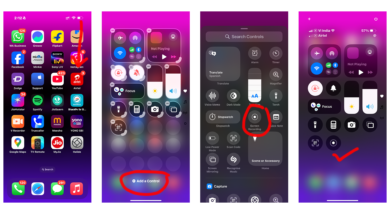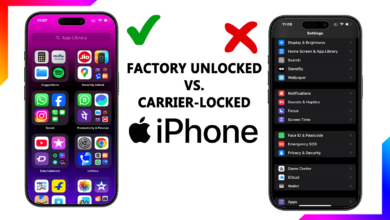The Complete Guide to iPhone Security: Protect Your Data

Worried about your iPhone’s security? With so much personal info—from banking apps to private messages—stored on our phones, keeping your iPhone secure isn’t optional; it’s essential. Whether you’ve just bought a new iPhone or want to lock down your current one, this guide covers everything you need to protect your data from hackers, thieves, and snoops.
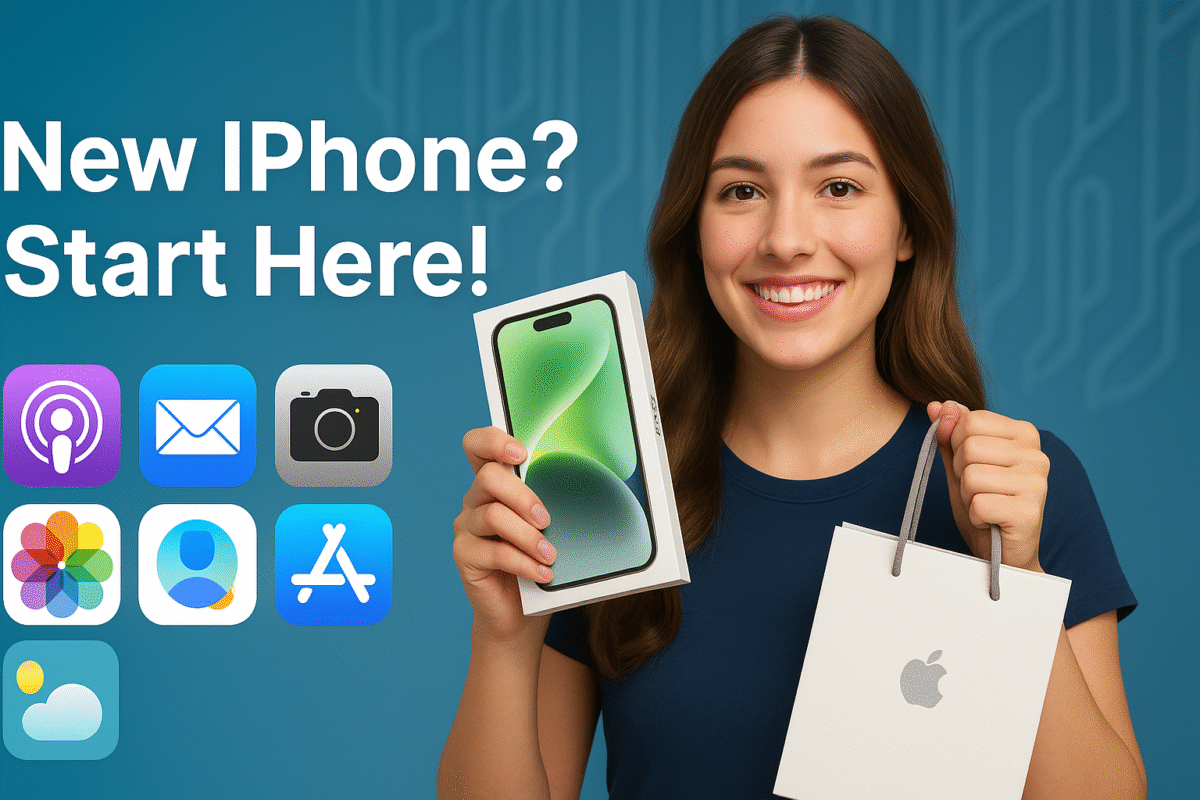
Why iPhone Security Matters More Than Ever
iPhones are generally secure, but no device is completely hack-proof. Here’s why you should take extra steps:
- Data breaches – Hackers target phones to steal passwords, credit card info, and personal photos.
- Theft – A stolen iPhone can give thieves access to your emails, social media, and even Apple Pay.
- Snooping – Friends, family, or coworkers might peek at your messages if you don’t lock things down.
- Scams & phishing – Fake texts and emails try to trick you into giving away login details.
Essential iPhone Security Settings You Should Enable Now
1. Set Up a Strong Passcode (Not Just Face ID or Touch ID)
- Go to Settings > Face ID & Passcode (or Touch ID & Passcode).
- Use a 6-digit code (or longer) instead of the default 4-digit one.
- Avoid obvious combos like *123456* or your birth year.
2. Enable Two-Factor Authentication (2FA) for Apple ID
- Go to Settings > [Your Name] > Password & Security > Two-Factor Authentication.
- This stops hackers from accessing your account even if they guess your password.
3. Turn on Find My iPhone
- Go to Settings > [Your Name] > Find My > Find My iPhone.
- Enable Find My iPhone and Send Last Location (helps if your phone is stolen).
4. Review App Permissions
- Go to Settings > Privacy & Security.
- Check which apps have access to your camera, microphone, contacts, and location.
- Revoke permissions for apps that don’t need them.
5. Use a VPN on Public Wi-Fi
- Public Wi-Fi (coffee shops, airports) is a hacker’s playground.
- Download a trusted VPN (like NordVPN or ExpressVPN) to encrypt your connection.
6. Disable Lock Screen Notifications (For Sensitive Info)
- Go to Settings > Notifications > Show Previews.
- Select When Unlocked to prevent texts and emails from showing on the lock screen.
Advanced Security Tips for Extra Protection
Use iCloud Keychain for Strong, Unique Passwords
- Stores and auto-fills complex passwords.
- Enable in Settings > [Your Name] > iCloud > Passwords & Keychain.
Check for Spyware (If You Suspect Hacking)
- Look for unusual battery drain, strange apps, or overheating.
- Restart your phone, update iOS, or reset settings if needed.
Avoid Sketchy Links & Phishing Scams
- Never tap links in suspicious texts or emails (even if they look real).
- Check sender addresses—scammers often mimic banks or Apple support.
What to Do If Your iPhone Is Lost or Stolen
- Use Find My iPhone to track, lock, or erase it remotely.
- Change your Apple ID password immediately.
- Call your carrier to block the SIM card.
- File a police report if stolen (some insurance policies require this).
Securing your iPhone doesn’t take long, but it makes a huge difference in keeping your data safe. Start with the basics (passcode, 2FA, Find My iPhone), then move to advanced steps if needed. A few minutes now can save you from major headaches later.
Have a security tip we missed? Share it in the comments!