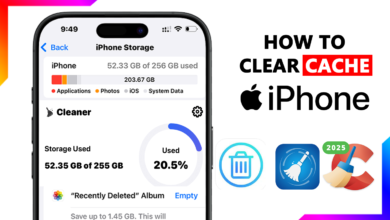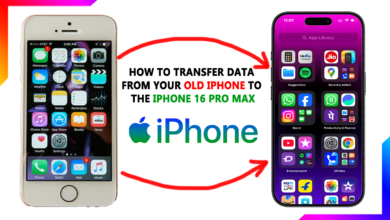How to Go Back on iPhone: A Beginner’s Guide to Smooth Navigation

If you’ve recently switched to an iPhone or just need a quick refresher, you might be wondering: How do I go back on iPhone? Unlike Android phones, iPhones don’t have a dedicated back button, but there are multiple ways to navigate back depending on the app and situation. In this guide, I’ll walk you through the different ways to go back on an iPhone.
1. Swipe to Go Back
One of the easiest ways to go back on an iPhone is by swiping. This works in most Apple apps and many third-party apps.
- Swipe from the left edge of the screen to the right to go back to the previous page or screen.
- This is especially useful in apps like Safari, Settings, Messages, and Mail.

If you’re using an iPhone with a larger screen, you might need to use both hands or a firm swipe to make it work smoothly.
2. Using the Back Button
While iPhones don’t have a system-wide back button like Android, many apps include their own back buttons:
- Look at the top-left corner of the screen—if there’s a back button, tap it to return to the previous page.
- This is common in apps like Settings, Photos, and certain third-party apps.

3. Swipe Up for Multitasking
If you want to go back to a previous app, use the multitasking gesture:
- Swipe Up and Hold: Swipe up from the bottom of the screen and pause in the middle. This opens the app switcher.
- Swipe Left or Right: Swipe through the open apps to find the one you want to return to.
- Tap the App: Select the app to switch back to it.
4. Use the Home Bar (iPhone X and Later)
On iPhones without a Home button (iPhone X and later), the Home Bar at the bottom of the screen can help you navigate:
- Swipe Right on the Home Bar: This takes you back to the previous app.
- Swipe Left or Right: Quickly switch between recently used apps.
5. Go Back in Safari
Browsing the web? Here’s how to go back in Safari:
- Tap the Back Arrow: In the bottom-left corner of Safari, tap the back arrow to return to the previous webpage.
- Swipe from the Left Edge: Swipe from the left edge of the screen to go back.
6. Use the Control Center
If you’re in an app and want to go back to the Home Screen or another app, use the Control Center:
- Swipe Down from the Top-Right Corner: Open the Control Center (on iPhone X and later) or swipe up from the bottom (on older models).
- Tap the Home Button or Swipe Up: Use the virtual Home button or swipe up to return to the Home Screen.
7. Use Siri to Go Back
If your hands are full, you can use Siri to navigate:
- Say “Hey Siri, go back”: Siri will take you to the previous screen or app.
Navigating your iPhone doesn’t have to be confusing. With these tips, you can easily go back to previous screens, switch between apps, and make the most of your device. Whether you’re swiping, tapping, or using Siri, these methods will help you navigate like a pro.
What’s your favorite way to go back on your iPhone? Share your tips in the comments below! 📱✨