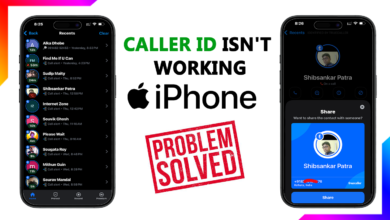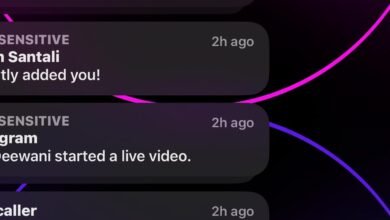iPhone Not Charging? Try These 7 Solutions Before Panicking

If your iPhone suddenly won’t charge, don’t panic—it’s usually something simple. The most common fixes include cleaning the charging port, switching to a different cable or power adapter, or restarting your phone. Before rushing to a repair shop, try these 7 practical solutions that often solve the issue in just a few minutes.

1. Check Your Charging Cable and Adapter
Start with the basics. Inspect your cable and power adapter for signs of damage like fraying, bending, or discoloration. Try charging with a different Apple-certified charger. Sometimes, the cable—not your phone—is the real problem.
2. Clean the Charging Port
Your iPhone’s Lightning or USB-C port can collect dust, lint, or debris, especially if you carry your phone in your pocket.
- Use a toothpick, SIM card ejector, or soft-bristled brush to gently remove dirt.
- Avoid using anything metal or wet.
Even a tiny bit of lint can block the connection between the cable and your phone.
3. Restart Your iPhone
Yes, the classic restart can fix charging issues too.
- On iPhones with Face ID: Hold the Side Button + Volume Up or Down, then slide to power off.
- On iPhones with a Home Button: Hold the Side or Top button, then slide to power off.
After restarting, plug it in again and check if it starts charging.
4. Try a Different Power Source
Sometimes the issue isn’t the iPhone or cable—it’s the wall outlet or power strip. Try plugging into a different outlet, a USB port on your computer, or a portable power bank.
5. Check for Water or Moisture
If your iPhone has been exposed to water or humidity, it might temporarily disable charging to protect the device.
- Leave the phone in a dry place and wait a few hours.
- If you see the message “Charging Not Available: Liquid Detected,” unplug it and wait.
6. Check for Software Issues
Go to Settings > General > Software Update and install the latest version of iOS. Apple occasionally releases updates that fix hardware-related bugs, including charging issues.
7. Enable Optimized Battery Charging (Optional)
If your phone charges slowly or stops at 80%, this could be due to Optimized Battery Charging, which learns your charging habits.
- To disable it temporarily:
Settings > Battery > Battery Health & Charging > Optimized Battery Charging
This is normal behavior, but worth checking if your iPhone charges inconsistently.
Still Not Charging?
If none of these steps help, you may be dealing with a faulty charging port or battery. In that case, it’s best to visit an Apple Store or authorized service provider to get it looked at professionally.