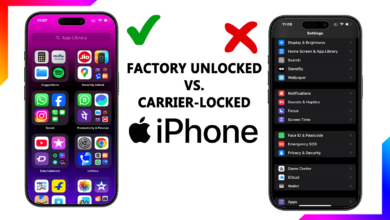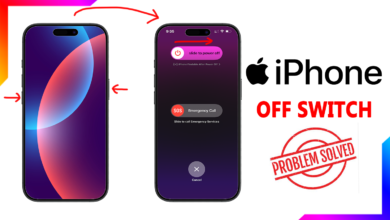Master Low-Light Photography on iPhone 16 Pro: Best Camera Settings & Pro Tips

Taking stunning photos in dim lighting has always been tricky—but with the iPhone 16 Pro’s advanced camera system, you can capture crisp, vibrant shots even in near darkness. Whether you’re shooting a cozy candlelit dinner, a city skyline at night, or a starry sky, the right settings make all the difference. In this guide, I’ll walk you through the best camera settings, hidden tricks, and pro techniques to elevate your low-light photography game. Let’s dive in!
Why the iPhone 16 Pro Excels in Low Light
Before tweaking settings, let’s appreciate what makes the iPhone 16 Pro a low-light beast:
📷 Larger sensor – Captures more light for brighter, cleaner images.
🌙 Night Mode (now smarter) – Automatically activates in ultra-dark scenes.
⚡ Faster lens (f/1.8 aperture) – Lets in more light for sharper shots.
🤖 Computational photography – AI reduces noise and enhances details.
Step 1: Enable & Master Night Mode
Night Mode is your best friend for low-light shots. Here’s how to use it:
- Open the Camera app and point at a dark scene.
- If the moon icon appears (top-left), Night Mode is active.
- Adjust exposure time (if needed):
- Tap the moon icon.
- Drag the slider to increase duration (1-10 sec).
- Longer = brighter but requires steadiness.
📌 Pro Tip:
- Use a tripod for exposures over 3 sec to avoid blur.
- If the scene is too dark, Night Mode won’t auto-activate—force it by tapping the moon icon.
Step 2: Optimize Camera Settings for Low Light
✅ Use RAW for Maximum Editing Flexibility
- Go to Settings > Camera > Formats
- Enable “ProRAW & Resolution Control”
- Shoot in RAW (48MP) for better post-processing.
🔧 Manual Exposure Control
- Tap to focus, then swipe up/down to adjust brightness.
- Slightly underexpose to avoid blown-out highlights.
📸 Disable Flash (Usually)
- The iPhone 16 Pro’s natural Night Mode beats the harsh LED flash.
- Only use flash for close-up subjects (like portraits).
Step 3: Advanced Shooting Techniques
🎚️ Lock Focus & Exposure for Consistency
- Tap and hold on your subject until “AE/AF Lock” appears.
- Recompose your shot without losing settings.
🌌 Shoot Astrophotography (Yes, Really!)
- Find total darkness (away from city lights).
- Use a tripod and set Night Mode to 10+ seconds.
- The iPhone will automatically stack images for star trails.
🎭 Use Portrait Mode in Low Light
- The LiDAR sensor helps with depth mapping even in dim scenes.
- Avoid backlit subjects (they confuse the camera).
Step 4: Edit Like a Pro in Photos App
Post-processing can save a mediocre shot. Try these tweaks:
- Open the Photos app and tap Edit.
- Boost shadows & reduce highlights to balance exposure.
- Increase “Black Point” slightly for richer darks.
- Add warmth (if needed) to fix unnatural cool tones.
📌 Pro Tip: Use third-party apps like Lightroom Mobile for manual noise reduction.
Final Thoughts: Practice Makes Perfect
The iPhone 16 Pro’s camera is incredibly powerful, but knowing how to use it separates good shots from stunning ones. Try experimenting with:
- Different light sources (candles, neon signs, moonlight).
- Long exposures of moving lights (cars, waterfalls).
- Silhouettes against sunset or cityscapes.
What’s your favorite low-light photo trick? Let me know in the comments—I’d love to see your shots! 📸✨
(Need help? Drop a question below!) 🚀
Happy shooting! 🌙🔍