How to Use Your iPhone to Control Your Smart Home Devices
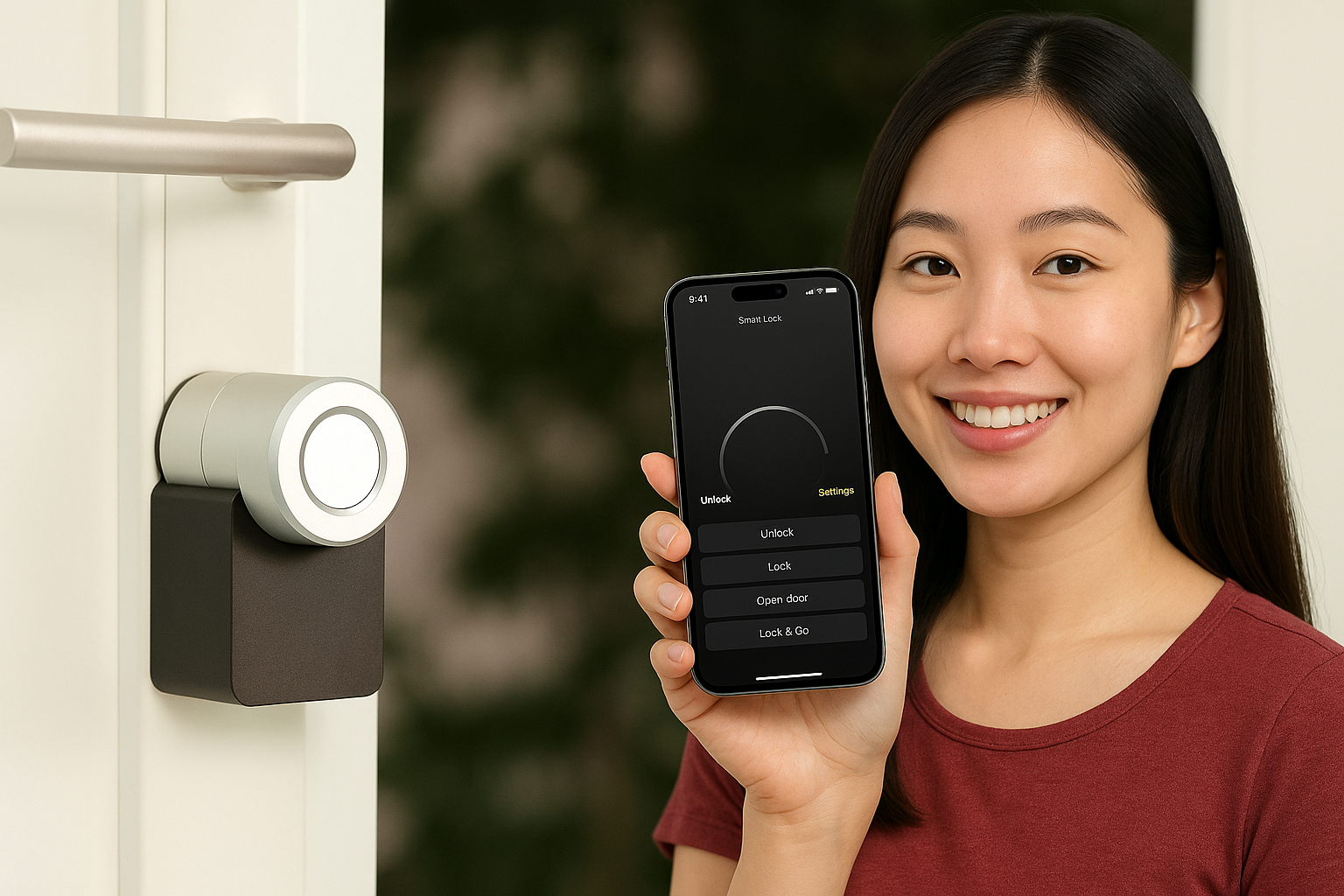
Tired of juggling multiple apps just to turn off your lights or adjust the thermostat? Your iPhone can be the ultimate remote control for your entire smart home—if you know how to set it up right. Whether you’re using smart bulbs, plugs, security cameras, or voice assistants, here’s how to make everything work together seamlessly (without needing a degree in tech).
Why Your iPhone Is the Best Smart Home Controller
- Siri voice control (no need to lift a finger)
- Home app integration (one place for all devices)
- Location-based automations (lights on when you arrive home)
- Apple Watch compatibility (control from your wrist)
Step 1: Set Up the Home App (Your Command Center)
- Open the Home app (pre-installed on your iPhone)
- Tap “+” to add accessories
- Scan the QR code on your smart device (or enter code manually)
- Assign rooms (Bedroom, Kitchen, etc.) for easy control
Pro Tip: Name devices clearly (“Bedside Lamp” vs. “Light 1”) so Siri understands you.
Step 2: Control Devices with Siri (The Lazy Way)
Just say:
- “Hey Siri, turn on the living room lights”
- “Hey Siri, set the thermostat to 72 degrees”
- “Hey Siri, lock the front door”
Warning: Siri can get confused if you have similar names (“Lamp 1” vs. “Lamp 2”).
Step 3: Create Automations (Set It & Forget It)
Make your home react automatically:
- “When I arrive home” → Turn on lights, disable alarm
- “At sunset” → Close smart blinds, turn on porch light
- “When the last person leaves” → Adjust thermostat, enable security mode
How to: Home app → Automations → “+” → Choose trigger/actions
Step 4: Add Widgets for Instant Access
- Swipe right on your Home Screen to access Today View
- Scroll down and tap Edit
- Add the Home widget
- Now control devices without even opening the app
Step 5: Share Access with Family
- Open Home app
- Tap Home Settings (house icon in top-left)
- Select Invite People
- Enter their Apple ID—now they can control devices too
Bonus: Set permissions (kids can turn lights on/off but can’t unlock doors).
Troubleshooting Common Issues
- Device not responding? Check if it’s powered on and connected to Wi-Fi.
- Siri doesn’t recognize commands? Rename devices to be more distinct.
- Automations not working? Ensure location services are enabled.
Beyond the Basics: Cool Tricks to Try
- Use Shortcuts app to create voice commands like “Hey Siri, goodnight” to turn off all lights, lock doors, and set an alarm.
- Set up motion sensors to trigger lights when you walk into a room.
- Pair with HomePod mini for voice control in every room.
Your iPhone can do way more than just scroll social media—it’s the perfect smart home remote. Once everything’s set up, you’ll wonder how you ever lived without yelling “Hey Siri, turn off the bedroom fan” from under the covers.
What’s your favorite smart home hack? Share below!





