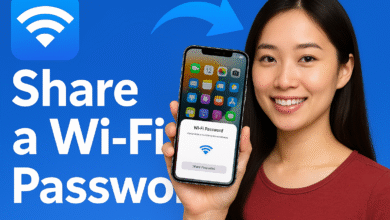How to Unlock iPhone Without Passcode: 5 Working Methods 2025

Losing access to your iPhone because of a forgotten passcode is frustrating – but don’t panic! While Apple’s security makes bypassing a passcode intentionally difficult, there are legitimate ways to regain access to your device.
In this guide, I’ll walk you through:
✅ Official Apple-approved methods (with proof of ownership)
✅ Data-preserving solutions (when possible)
✅ Last-resort options (full reset required)
✅ What absolutely doesn’t work (avoid scams!)
Important Note: These methods require you to be the legal owner of the device. Unauthorized unlocking violates Apple’s terms and may be illegal in your region.
Method 1: Use Find My iPhone (Requires Pre-Setup)
Best for: Devices with “Find My iPhone” already enabled
Steps:
- Go to iCloud.com/find on any computer
- Log in with your Apple ID
- Select your locked iPhone from the device list
- Click “Erase iPhone” → Confirm
- After erasure, set up as new or restore from backup
⚠️ Limitation: This will wipe all data on the device
Method 2: Recovery Mode (Most Reliable Official Method)
Works for: Any iPhone when you can’t remember the passcode
What You’ll Need:
- A computer (Mac or PC)
- USB cable
- Latest version of iTunes (PC) or Finder (Mac)
Steps:
- Connect iPhone to computer and open iTunes/Finder
- Force restart your iPhone:
- iPhone 8/SE (2nd/3rd gen) & later: Press/release Volume Up → Press/release Volume Down → Hold Side button until recovery screen appears
- iPhone 7/7 Plus: Hold Volume Down + Side buttons
- iPhone 6s & earlier: Hold Home + Side buttons
- When prompted, choose “Restore” (not “Update”)
- Wait for process to complete (~15-30 minutes)
- Set up as new or restore from backup
💡 Pro Tip: This method will erase your data but is 100% Apple-approved
Method 3: Use a Previous Backup (If You Have One)
Best for: Those who regularly back up to iCloud or iTunes
Steps:
- After erasing via Method 1 or 2:
- During setup, choose “Restore from iCloud Backup” or “Restore from Mac/PC”
- Select the most recent backup before you got locked out
- Wait for restore to complete (may take hours for large backups)
Method 4: Apple Store Visit (With Proof of Ownership)
For when: You have purchase receipt but no backup
- Book Genius Bar appointment via Apple Support
- Bring:
- Original receipt/invoice
- Government-issued ID
- Original packaging (if available)
- Apple may be able to remove activation lock
⏳ Wait Time: Typically same-day service
What Doesn’t Work (Avoid Scams!)
❌ Third-party “unlock” services – Most are scams that steal your Apple ID
❌ IMEI unlocking services – Doesn’t bypass passcodes
❌ “Secret” bypass codes – iPhone has no backdoor codes
❌ Software claiming to crack passcodes – Apple’s encryption makes this impossible
Prevention Tips for Next Time
- Enable Face ID/Touch ID as backup
- Set up Find My iPhone immediately
- Use a memorable passcode (or store it securely in a password manager)
- Regular backups to iCloud or computer
While losing iPhone access is stressful, these official methods will get you back in control. The only 100% reliable solutions involve erasing the device – so regular backups are crucial!
Have questions? I’ll respond quickly in the comments!
Want more iPhone tips? Follow for weekly guides! 📱✨